Overview
Leaders and Co-leaders of Rafts have the option to send on-demand push notifications via the Announcements feature within Raftr. Each Raft is limited to four notifications per day by default, but Announcements can also be scheduled in advance. The daily limit for Announcements varies by community; you can see your daily limit in the Announcement text field when you are creating a new Announcement.
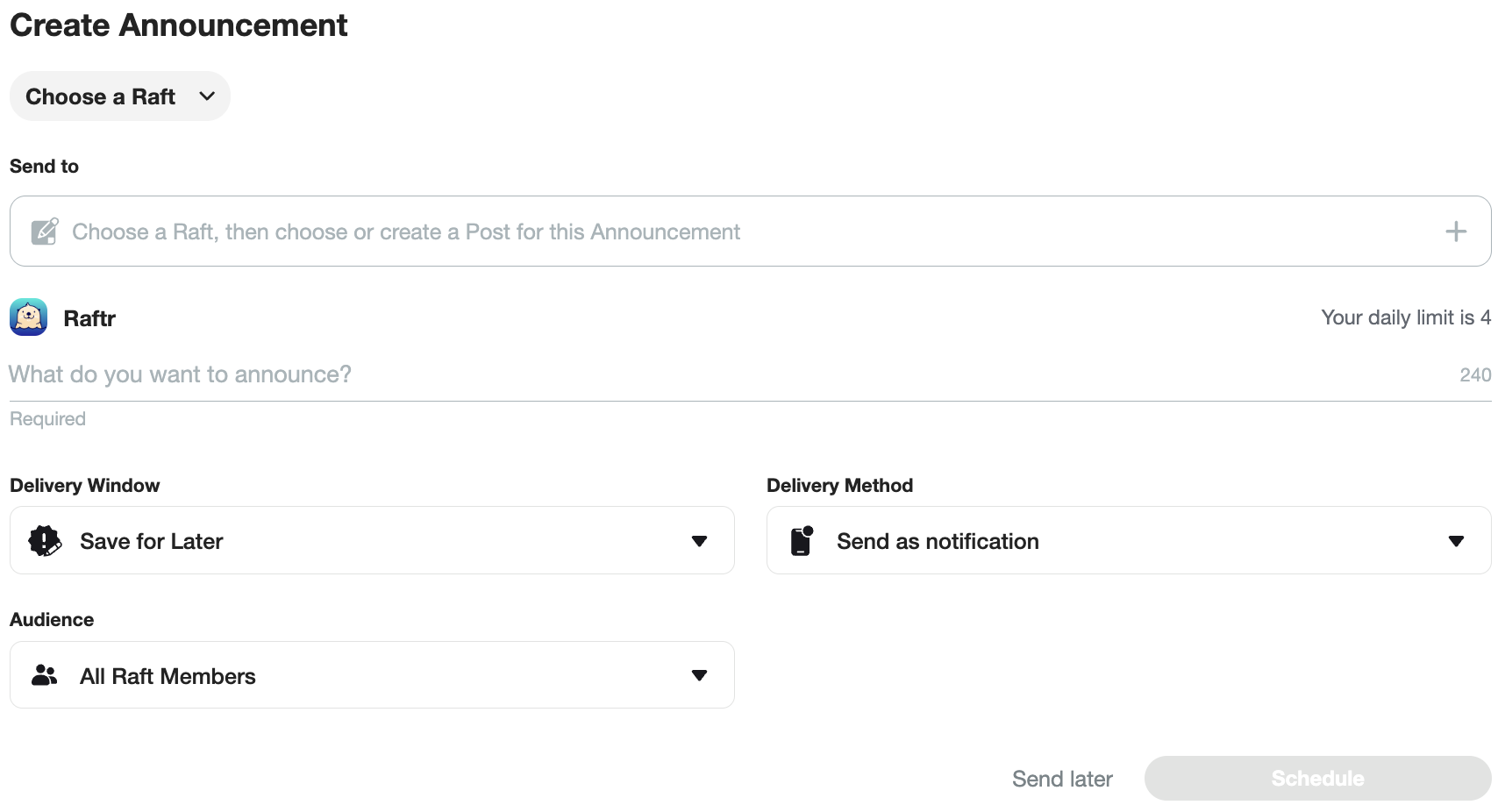
You can send a notification that opens existing content, or you can link to brand new content that will be published at the time of the notification. You can also duplicate an existing scheduled or sent Announcement as a starting point for a new Announcement.
Step-by-Step Directions for Creating Announcements
Web Platform
- Open the Announcements composer from the Admin Tools section of the navigation sidebar, the +Create button on the platform header, the Announcement tab on a Raft, or from the + button next to "Create post" at the bottom of any Raft page. (NOTE: If you don't see this option, you may not have permissions to create Announcements. Please contact your Client Success Manager to see if you have the correct permissions.)

- Choose a Raft to send your Announcement to from the dropdown menu.
- In the What do you want to announce? field, write what you wish to appear in the notification itself. This is the text that will pop up on users’ devices. The message has a character limit based on the delivery method, and it supports emojis.
- In the Send to section, you can search for an existing Post, Poll, Event, or advanced content type on your Raft, or you can select the Create new link to compose a new basic Post. This is where your community members will be directed to once they open the notification.
- Next, you can choose from a variety of delivery options. The Delivery Window is when your Announcement will be sent to your selected members. The default time is Save for Later, to save it as a draft to revisit later. To change it, select the down arrow and choose from a variety of predetermined send times, or pick Choose date and time to select from a calendar the exact date and time you want it to go out.
- The Delivery Method is how your recipients will view the Announcement. The default option is sending a push notification. You can also choose to send the Announcement as an email. You can also Pin to the Community page to display your Announcement message directly on your Community page, whether that is the exclusive delivery method (if you want your community members to view it but not receive it directly) or enabled along with a notification or email.
- The Audience option lets you choose between all members of the Raft, online members only, all members with selected Tag(s), or a specific group of members to receive the Announcement.
- Finally, select Share to send your Announcement to your selected audience, Schedule if you are scheduling it for the future, or Save if you are creating a draft to return to.
- You can view all of the Announcements you've sent, scheduled, or saved from the various subpages of the Announcements composer (they will be hidden unless there is content to view):
- Drafts 一 A list of Announcements that are either incomplete or without a delivery window. These can be used as templates or as part of an approval flow.
- Scheduled 一 A list of Announcements that have a send date in the future. These can be duplicated or edited prior to sending.
- Pinned 一 A list of Announcements that are currently pinned to your Community page. Administrative users with Pinned Announcement permissions can add or remove Announcements to the list from this page.
- Archived 一 A list of Announcements that have already been sent. These can be duplicated to use as templates for future Announcements.
Mobile Apps
A limited version of the Announcements composer is available on our app. To access it:
- Open the composer by selecting the Announcement button from the "add new" (+) button on the Home page or Raft pages.
- Select the Raft you want to send your Announcement to .
- In the Send to section, choose to create a new Post or select an existing one.
- In the What do you want to announce? field, write what you wish to appear in the notification itself. This is the text that will pop up on users’ devices. The message has a 240 character limit, and it supports emojis.
- The Delivery Window options let you select when to send your Announcement to your community. The default time is Now. To change it, select the down arrow next to Now and pick Choose date and time. Select your preferred send time from the calendar.
- The Audience options let you choose whether to send to all raft members, only online members, or a custom list of members you choose.
- Then select Send to send or schedule your Announcement to your selected audience.
Was this article helpful?
That’s Great!
Thank you for your feedback
Sorry! We couldn't be helpful
Thank you for your feedback
Feedback sent
We appreciate your effort and will try to fix the article
